While JVC might not have ever had much of a foothold in the cutthroat flat-panel TV area – a market they’ve actually abandoned in Europe – the brand is held in especially high esteem by home theatre enthusiasts, thanks to the performance of their D-ILA projectors. Out of all the home projector brands, JVC’s offerings have demonstrated best-in-class contrast performance for several years. If that wasn’t enough, they achieve this without the use of an iris in the light path, so projected images won’t fall foul to any of the brightness shifting artefacts that are inevitable with even the best dynamic iris implementations.
Given how important contrast performance is to image quality, it means that JVC projectors, all else being equal, will be in the default number one spot for videophile users. For AV enthusiasts on a budget, we’re reviewing the DLA-X35, which is the entry level projector in JVC’s latest series of four. Targeted at the tempting £3,000 price point (you’ll be able to find new units for just under this price online), it doesn’t seem to be missing too many features compared to the step-up versions, which are the X55R, X75R, and the X95R. Notably, the contrast performance increases with each step-up model, and as an entry-level unit, the X35 lacks a Colour Management system (CMS) for calibrators, ISF/THX certification, and also JVC’s E-Shift 2 system, which uses some optical tricks to increase the perceived (but not actual) resolution, and reduce the appearance of pixel gaps.
It’s likely that these entry-level omissions won’t harm the JVC DLA-X35 much, but we’ll find out for sure as we put it through our usual range of tests. Let’s find out what the company can achieve at the sub-£3,000 price point!
| Display Technology | D-ILA (LCOS) |
| Approx. Lamp Life | 4000 hours |
| Lamp Product Code and Approx Price | PK-L2312 / ~£230 |
| Lens Shift | Yes, H+V |

The JVC X35 is actually a little larger, and considerably heavier, than its projectors from a few years ago. It’s styled in black plastic that has just a light shine, so shouldn’t pick up many micro-scratches from cleaning. Although the larger-than-original design is surprising, it’s basically inconsequential because it’s a projector and our eyes are on the screen, meaning that we don’t really care what it looks like so long as it fits on a desk or ceiling-mount comfortably (it does).
Connections are on the back of the unit, and there are no dials because the lens focus, zoom and horizontal and vertical shifts are all performed using the remote (which is nice to see on an entry-level projector).

The remote is basic and functional, which again, is more than adequate for a projector. It has separate input selection buttons, shortcuts to some of the picture controls, and discrete selection of picture modes (although the various User modes are cycled through via one button).
 |
| Rear connections on JVC DLA-X35 with 3D Sync Emitter fitted |
JVC’s menu design is the same as previous years: clean and uncluttered. As with most projectors, the menu can be shifted around the screen so that it doesn’t clash with any calibration instruments.
![[Picture] menu](https://www.hdtvtest.co.uk/news/wp-content/uploads/2018/04/hardware_JVC-DLA-X35_picture1.jpg) |
| Picture menus |
In terms of advanced video controls, the X35 is at a disadvantage (on paper) compared to much of the competition at this price point, since it lacks a colour management system for calibrators. That’s not necessarily a big deal in practice, though. It does feature a set of preset picture modes, including the strangely titled “Film” and “Cinema” (it turns out that “Film” is the accurate one for HD content and “Cinema” apparently tries to hit digital cinema colour). There’s also an “Animation” mode which tints the picture blue, and furthers the misconception that animated content should have different picture settings applied, which doesn’t make sense seeing as all professionally produced video content, be it animated or live action, is produced to the same video standards (we’re sure the creators of animated films who spend hours perfecting colour balance will have a few things to say about that!)
Despite having no CMS, There’s still a [Color Space] selection, which contains one accurate preset mode (“Standard”) as well as “Off” and “Wide”, both of which result in colour which is oversaturated compared to the HDTV standard. There’s also user-accessible Greyscale calibration controls (in basic 2-point form), and surprisingly given the lack of CMS, a very in-depth gamma adjustment screen which can effectively be used like a 10-point greyscale calibration control (since there are separate adjustable curves for Red, Green, Blue, and luminance).
![[Picture] menu](https://www.hdtvtest.co.uk/news/wp-content/uploads/2018/04/hardware_JVC-DLA-X35_picture2.jpg) |
| Picture menus |
There are two sharpness controls, one of which targets only high frequency detail (called “Detail Enhance”) and can accordingly be set fairly high without producing much in the way of objectionable artefacts. In fact, we’d actually recommend adding a pinch of this given that three-chip projection inevitably involves a bit of sharpness loss. There’s also a traditional “Sharpness” control which adds big thick halos quickly and should be left off.
There’s also control over the [Lens Aperture]: we can leave it wide open, or notch it down by 15 stops, to let more or less light out of the projector. This is great, and allows the projector’s light output to be tailored to different environments, screen sizes and lamp ages. There’s also control over the [Lamp Power] (Low and High) and [Clear Motion Drive], which we’ll go into during the Motion Resolution assessment.
There are also some picture controls hidden in the “Installation” menu. There are Lens Memory features which allow different zoom, focus and position settings to be saved and recalled, which is useful for accommodating different aspect ratios, if your setup permits. There’s also a [Pixel Adjust] menu for correcting misconvergence errors caused by bad panel alignment, and the implementation here doesn’t damage resolution because it only shifts the colour components in single-pixel increments (no scaling). That does also limit its usefulness, but our unit had no convergence issues anyway.
Lastly, there’s a [Black Level] setting, which is actually just a disguised control over low-end gamma. Raising it simply boosts the gamma of just-above-black areas, making shadow details more visible without degrading the actual contrast performance. Its location in the “Installation” menu probably means that it’s intended to make near-black details more visible in rooms that suffer from light pollution, so won’t appeal to purists who’ll want the closest thing possible to a cinema experience (us!). With that said, if you absolutely have to watch in a compromised environment, there’s probably little harm in adjusting the image this way if it provides some perceptual compensation, but you should do yourself a favour with a projector of this quality and put it in a room that does it justice. Lastly, there’s a [Screen Adjust] option with three settings, all of which add a different tint to the colour of white – intended to compensate for tinted screens (very few “white” screens are actually pure white). If you feel that your screen has a tint, this is a useful enough option to compensate, but without scientific measurement, there’s no way to actually know (unless the tint is severe). An ideal situation would be to find a professional calibrator who’ll take your screen’s tint into account, and adjust it out during calibration.
Note: Our JVC DLA-X35 review sample was calibrated using Calman Professional, the industry-leading video calibration software. These measurements reflect the projector shooting into the lens of our colorimeter.
When we initially powered our new DLA-X35 up and set it to the most accurate out-of-the-box mode (“Film”), we could tell that familiar sights – even pedestrian ones such as our Blu-ray player’s background wallpaper image – looked less “rich” than usual. A quick check of actual content revealed some non-linear gamma tracking, with exaggerated midtones and highlights.
Put into numbers, our review sample produced an average gamma of 1.9 in the out-of-the-box stage. The gamma was most accurate in the near-black shades, but with the luminance output being steadily exaggerated at each brightness level. Fortunately, the climb up from the darkest shades is smooth rather than sudden, meaning that contours and other artefacts don’t appear in the picture: it still looks natural, just less rich than we were expecting from the default mode. Changing [Gamma] to “Normal” remedied this a little, but not completely. We can only assume that this is an intentional design decision by JVC to increase the perceived brightness of the picture, without having to increase the lamp power or open the iris up wider. If that was the intention, then this is actually a pretty effective way of achieving that goal. The side-effect is that it can pack highlight details (details in windows, clouds in skies, etc.) a bit closely together and make them less visible, causing a loss of visibility in highlight areas.
In our light-treated room, we found ourselves wishing for linear gamma tracking (that is, smooth and accurate luminance distribution out of black all the way up to white), but mainly, a higher gamma setting, owed to the fact that our irises open up in a dark environment, making us more sensitive to near-black details that we wouldn’t be able to perceive as easily in a lit room.
With that in mind, any JVC DLA-X35 owners who aren’t going to have their projector professionally calibrated (or need to age the lamp sufficiently first) should try selecting one of the “Custom” (editable) gamma modes, enter Advanced > Custom Gamma, and adjust the “Correction Value” to 2.4. Assuming you’re watching in the right environment, the picture will look richer as a result.
![Pre-calibrated Gamma tracking in [User1] mode](https://www.hdtvtest.co.uk/news/wp-content/uploads/2018/04/hardware_JVC-DLA-X35_pre-gamma.png) | ![Post-calibrated Gamma tracking in [User1] mode](https://www.hdtvtest.co.uk/news/wp-content/uploads/2018/04/hardware_JVC-DLA-X35_post-gamma.png) |
| Pre-calibration gamma tracking (avg 1.9) | Post-calibration gamma tracking (2.4) |
JVC’s gamma menu is a breeze to use, especially compared to competing Sony projectors, which need to be interfaced with a PC if similar levels of fine tuning are necessary. With that said, this is not exactly an everyday task for most users, and requires specialist calibration knowledge and hardware to set anyway, so it’s probably not that big a deal. There are three memory modes which can be adjusted and toggled between.
The menu design suggests that the processing is done at 10-bit precision (“1023” is used in the diagram as the highest signal level), although this could just be referring to hypothetical 10-bit input from devices which output at this bit depth. There is a little bit of static dithering visible in near-black shades if you stand really close to the screen. JVC are actually using Pulse Width Modulation (PWM) to address the LCOS panels, and although our understanding is that this accounts for the very gentle coating of moving dither seen on some greyscale shades in the picture, it’s not impossible that they’re also employing static dither as part of that driving scheme. Ultimately, it doesn’t make much of a difference, because we couldn’t detect tone jumps/contouring during viewing.
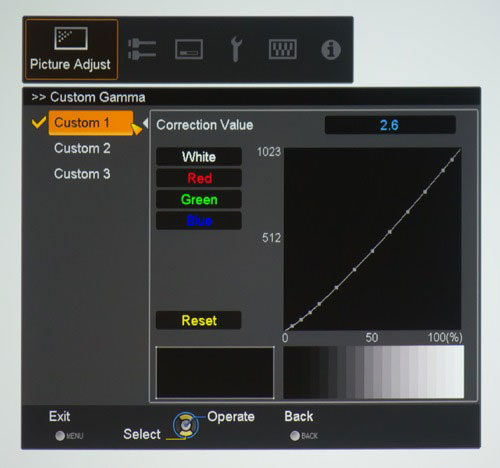 |
| Gamma adjustment menu |
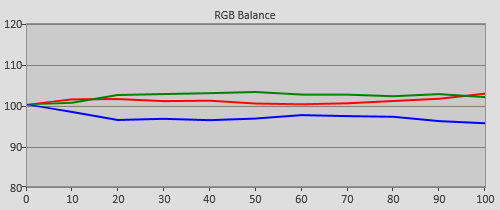  |
| Pre-calibration RGB tracking and delta errors (dEs) |
After approximately 100 hours of running time, the “Film” picture preset gave us excellent greyscale mixing for an uncalibrated preset mode, with errors being present, but not hugely detrimental. We had a slight greeny-red tint hanging around throughout the image, but on the whole this result is good going considering we haven’t done any calibration yet.
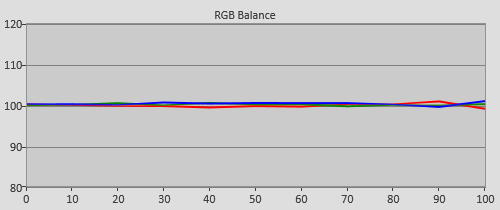 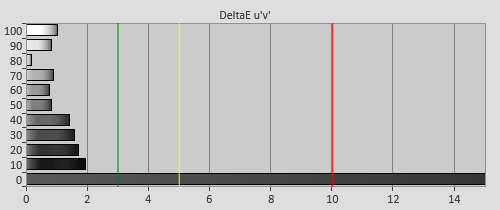 |
| Post-calibration RGB tracking and dEs in [User1] mode |
Calibrated performance was visibly perfect, with all calculated errors being below the visible (much less problematic) score of 3. To achieve this, we used the two-point Greyscale calibration control in the user menu, and adjusted the controls so that 20% stimulus and higher appeared free of colour tints. Then, we used the Blue gamma curve editor in the “Custom Gamma” menu to finely adjust out the excess of blue we were left in the near-black position.
The DLA-X35 doesn’t feature a colour management system, meaning that opportunities for improving measured colour performance are limited to side-effects of refining Greyscale tracking quality, and the [Color] and [Tint] controls. There is also a [Color Space] selection, in which “Standard” is the accurate setting for HD content (the other two features are labelled as being the native gamut of the projector and an attempt at producing the DCI Digital Cinema gamut, although we’re not sure how accurate the latter is – and to be honest, it’s irrelevant anyway seeing that as consumers, we don’t have access to any DCI content).
Fortunately, there were no blatant colour errors in the “Standard” HDTV colour mode. Setting [Tint] to +1 made the hue of magenta more accurate with only a very mild knock-on effect for other colours, so we chose to do this. Quantified using the DeltaE 2000 metric, the majority of the colour errors ranked at around 4 (making them just barely visible), except for that of blue, which is both too saturated and too bright, coming in higher at about 7. Without viewing a projector with perfect (or comparably better) colour accuracy in a side-by-side environment, we were none the wiser when it came to actual content – although in a scientific review, that happy fact is actually beside the point, which is, there’s still some small room for improvement here.
![Post-calibration CIE chart in [User1] mode](https://www.hdtvtest.co.uk/news/wp-content/uploads/2018/04/hardware_JVC-DLA-X35_post-cie.jpg) |
| Post-calibration CIE chart with reference to HD Rec.709 |
![Post-calibration Gamut Luminance levels in [User1] mode](https://www.hdtvtest.co.uk/news/wp-content/uploads/2018/04/hardware_JVC-DLA-X35_post-glum.png) |
| Post-calibration gamut luminance (coloured bars = targets; black bars = measured values) |
Saturation tracking was impressively linear, moreso than higher-end JVC projectors from a few years ago. There are some small deviations from ideal chromaticity, for example, the 50% and 75% reds that will play into the rendering of flesh-tones are very slightly tilted towards orange, and less saturated than would be ideal. However, like most small inaccuracies, these do almost no damage to the picture, and certainly no damage to our enjoyment of it.
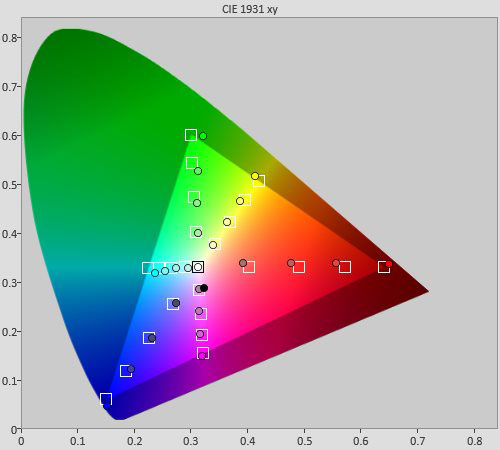 |
| Post-calibration colour saturation tracking |
There were a few challenges in calibrating the DLA-X35 for 3D display, but we succeeded in the end. We say “challenges” because, like many displays, the use of the calibration options is restricted in the 3D output mode.
Before we did any calibration, we did some measurements to find out how the projector’s 3D image is going to look for users who don’t have access to 3D calibration – in other words, almost everyone. We attached a pair of JVC PK-AG3 glasses to the front of our Klein K-10, enabled the 3D output mode on the projector, and took some measurements through the glasses, to find out what sort of tint they were adding to the picture.
One change we made from the default 3D settings was cutting the Lamp Power down to “Low” from the default 3D setting of “High”, for the simple reason that we found the noise produced by the projector distracting. The resulting drop in light output wasn’t severe – at least not at this stage in the lamp’s life.
For the pre-calibration measurement, we selected the “3D” picture mode, as most users would logically do.
One thing to note is that the picture modes are independent of whether or not 3D stereoscopic output is enabled. For example, you can enable 3D output, but still be in the picture mode calibrated for 2D. Having to switch modes manually is a little messy, but not too big a deal, since the remote control has discrete buttons for them anyway.
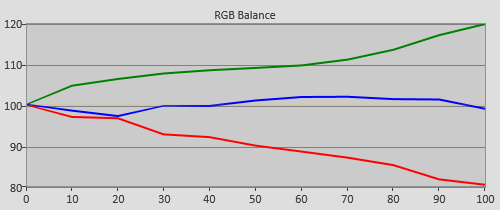 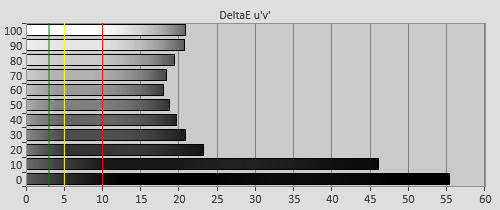 |
| 3D Pre-calibration RGB tracking and delta errors (dEs) |
Most display devices tend not to do very well when it comes to producing a neutral colour of grey in 3D mode, once the glasses are added into the mix. Often, we’ll see these adding a green or blue wash to the entire picture. Such was the case with the JVC DLA-X35: in the default “3D” mode, the image got progressively more green-tinted as we stepped through the different brightness levels.
What’s more, the gamma performance was similar to that of the 2D display mode, with the projector keeping shadow details subdued, with a sudden exaggeration of the brightness of input levels from 20% up. We’d guess that JVC has programmed this feature in to perceptibly compensate for the darkness imposed by the 3D shutter glasses… and if that’s true, it’s a view we’d be sympathetic to, seeing as the glasses do indeed cut down on brightness quite significantly.
This is where things get a little tricky. There is no custom gamma curve editor in the 3D output mode, meaning that to improve this aspect of the projector’s performance, we have to find a good preset. The presets available depend on what picture mode you’re in. In the “3D” picture mode, there’s the choice of three gamma curves (labelled 3D A, 3D B and 3D C), most of which we found to produce light-looking, greyish results.
By comparison, we found that calibrating one of the many “User” modes for 3D output offered much flatter gamma tracking (in fact, we managed to squeeze an average gamma of 2.2 out of the projector in this setup). What’s more, the “User” modes also feature superior colour accuracy. With all this in mind, choosing which mode to use as the basis for calibration wasn’t difficult.
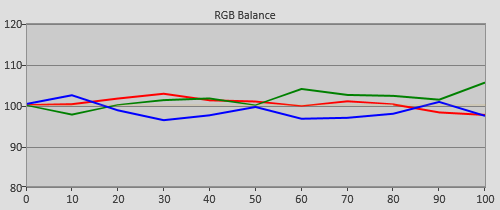 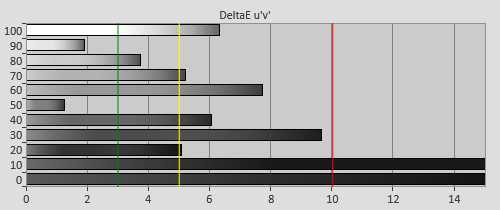 |
| 3D Post-calibration RGB tracking and dEs in [User1] mode |
With just a two-point White Balance control at our disposal, we had just six controls to reduce colour tinting at the various measured brightness levels as best we could. As usual, we didn’t achieve the same standard of Greyscale tracking performance as in 2D, but we did manage to make a gigantic improvement, and obtain nearly tint-free 3D images (which are quite a sight if you’ve never seen calibrated 3D before).
Colour accuracy in 3D was very similar to that in 2D, albeit with higher errors:
![3D Post-calibration CIE chart in [User1] mode](https://www.hdtvtest.co.uk/news/wp-content/uploads/2018/04/hardware_JVC-DLA-X35_3d-post-cie.jpg) |
| 3D Post-calibration CIE chart with reference to HD Rec.709 |
![3D Post-calibration Luminance levels in [User1] mode](https://www.hdtvtest.co.uk/news/wp-content/uploads/2018/04/hardware_JVC-DLA-X35_3d-post-glum.png) |
| 3D Post-calibration colour luminance (coloured bars = targets; black bars = measured values) |
| Dead pixels | One permanently blue pixel in bottom-middle |
| Panel uniformity | Very Good |
| Primary chromaticity | Very Good |
| Motion resolution (approx). | 300 lines, 600 with motion interpolation enabled (not recommended for films) |
| Digital noise reduction | Defeatable |
| Sharpness | Defeatable |
| Luma/Chroma bandwidth (2D Blu-ray) | Full Luma, Full Chroma |
| 1080p/24 capability | No judder in 2D or 3D |
| Input lag | 45ms compared to lag-free CRT |
| Full 4:4:4 reproduction (PC) | Yes, in all modes |
The JVC DLA-X35 presented us with an excellent HD movie experience, with dark blacks that are a decent amount ahead of competitors in this price range. Sony’s HW50 is close behind, however, JVC’s design will win out with purists since none of their home cinema projectors resort to using a dynamic iris, and instead achieve their excellent contrast performance natively (although Sony’s projectors do include a very configurable static iris mode). As a result, you can forget about seeing any kind of luminance shifting artefacts on JVC projectors, and be safe in the knowledge that the engineers have no choice but to achieve excellent contrast performance natively.
Unsurprisingly, the deepest blacks the DLA-X35 can manage are still behind that of higher-end JVC units, where the best contrast performance is to be found. We look forward to assessing midrange and high-end projectors to see what DILA technology can really do, but the X35 does a terrific job at the sub-£3000 level.
Motion resolution on the JVC X35 is like many products either using or derived from LCD technology: acceptable for most 24fps film material, but a little blurred for high motion video content (the prime example we always give is sports games on TV, or fast video games that run at 60 frames per second).
The DLA-X35 resolves the standard LCD baseline 300 lines of resolution on the FPD Benchmark Disc‘s horizontally scrolling test chart. Unfortunately, there’s no useful way of increasing the motion resolution beyond this for purist viewing of movie content, because the two interpolation modes (accessed from the [Clear Motion Drive] option) increase the output frame rate in a way which creates interpolated in-between frames, thus creating the video-like “soap opera effect”. On top of that, the motion interpolation is not especially advanced and will often show block-matching motion estimation artefacts, where the edges of moving objects pull parts of the background along with them, and other such oddities. This doesn’t bother us because we don’t use the feature anyway.
With that said, the motion performance with real content is better than that of older JVC high-end projectors. On those units (such as the DLA-HD750, from the late 2010s), light film grain could sometimes become blurred out, which had the knock-on effect of making the image appear less detailed. That’s no longer a problem on the DLA-X35.
There’s also an “Inverse Telecine” feature, accessible through [Clear Motion Drive]. It’s unusual to bundle this together with the interpolation modes, because this isn’t one of them. When activated, it converts films transferred to interlaced 60hz video (1080i/60) to 24p by identifying the redundant fields, then thinning out the resulting duplicated frames (inverse 3:2 pulldown). This is of most use for viewers in the 60hz countries. It has very little practical application in Europe, where the HD sources are Blu-ray (which is already 24p) and films sped up to 25fps for TV.
The JVC DLA-X35 produced excellent HD performance, which we feel is roughly on equal footing with that of the Sony VPL-HW50ES, which has been another of our favourite projectors at this price point. Both have strengths and weaknesses that warrant a comparison.
Both projectors produce high contrast video, and as we mentioned earlier, JVC manages to achieve marginally higher contrast performance without the use of a dynamic iris. However, Sony’s HW50ES is still special in that it produces a very “film-like” picture which is unusual at its price point. “Film-like” is a highly subjective and often misused term, so, to put it more specifically, the Sony has a higher pixel fill ratio, which means less of a visible pixel grid. JVC’s fill ratio is still good, and we could only pick out some very mild “screen door effect” during very bright scenes – and even then, probably only because the last projector we had installed was Sony’s 4K behemoth. Not only that, but Sony also has its Dark Frame insertion mode, which doubles motion resolution and displays very cinematic motion rendering (although it’s not for everyone, since it increases flicker, and an apparent bug on the Sony also means that some minor edge enhancement is applied upon turning on the feature).

On the other hand, JVC’s DLA-X35 has very little of the uniformity issues which we pointed out with both Sony and Panasonic’s competing projectors. Greyscale test screens, and, more interestingly, black and white films, don’t display with any troubling amount of red, green or blue smears visible on screen on the JVC. Likewise, we gave the excellent BD of Empire of the Sun a watch, and never found any coloured smears visible in the static landscape shots where they could sometimes be visible on other projectors.
Convergence was excellent, and we didn’t have to use the projector’s panel alignment feature. On this entry-level unit, the alignment can be done in single-pixel shifts, meaning that using this control won’t affect resolution at all. Focus was also very good, with some very minor softness and chromatic aberration (purple optical flaring around bright objects) visible if we stood closer than our viewing position and really looked for it. Unlike the aforementioned Sony VPL-HW50ES, there were no focus issues present during normal viewing from a normal distance (the Sony, for its other strengths, had a defocused area in the lower portion of the screen).

The DLA-X35 also features a motorised lens, and lens memory setting, which together allow setups accommodating 2.35:1 screens to handle multiple aspect ratios conveniently.
There was one small issue we ran into relating to focus during testing: sometimes after turning the unit on, we’d find that the focus was no longer optimal. This wasn’t just a warm-up issue either: we waited a decent amount of time and the focus didn’t improve, prompting us to manually adjust it. (In case you’re wondering, recalling a previously saved Lens Memory setting didn’t help, we had to offset the slight error with a few remote presses).
All in all, the DLA-X35 presents very good performance. We’re especially looking forward to seeing some higher-end JVC projectors, because we expect this is where the company’s biggest strength (incredibly deep contrast) will be most apparent.
As usual, we started 3D assessment of the JVC DLA-X35 by assessing resolution. It has no issues in this area, cleanly resolving all 1920×1080 pixels in the 3D display mode: no question, it’s a true Full HD 3D projector.
Subjective viewing of 3D Blu-ray discs left us with very little room for complaint. Pre-calibration, the overall colour balance suffered with the active shutter glasses imposing their usual green tinge, but this is little different to other 3D projectors we’ve reviewed and calibrated. Afterwards, image quality was comparable to 2D, which is some feat. Crosstalk was rarely visible, and in those cases, not hugely distracting.
The JVC X35 had no problem delivering fluid motion rendering from all three possible 3D frame rates: 24p extra-dimensional content from Blu-ray 3D was reproduced without any judder or stutter, 60hz content was too (no surprise), and even Euro-centric 50hz tri-dimensional content was handled correctly.
There’s some very gentle moving dither noise present in 2D images, which was accentuated when in 3D. Our understanding is that this is a result of JVC using Pulse Width Modulation to address the LCOS panels (similarly to a plasma television, or DLP projector). It doesn’t have any real ramification for real-world usage, since any noise is invisible from real-world viewing distances (and it’s a tiny amount anyway) – we’re just mentioning it because we found it interesting.
The JVC DLA-X35 is a superb entry-level LCOS projector which we feel is on roughly equal footing to Sony’s excellent VPL-HW50, once the pros and cons of each have been weighed up. The competing Sony projector features superior motion resolution and a more filmic appearance by way of its Dark Frame Insertion mode, which we’re huge fans of (although other users find it unusable due to the added flicker), and it also has a less visible “screen door effect” due to the higher pixel fill ratio inherent to SXRD technology. However, the JVC X35 is hardly bad in this department, with a minor “screen door effect” only being visible in very bright scenes.
JVC’s DLA-X35 can count superior panel uniformity (resulting in images free of obvious red, green or blue smears) when compared to other competing projectors we’ve seen at this price point. Similarly priced Panasonic and Sony LCD and LCOS products haven’t done as well here, which can be annoying if you’re into watching black and white films in particular. It’s also nice to see a motorised lens, plus lens memory features, present on JVC’s cheapest home cinema projector.
We look forward to seeing the company’s midrange and high-end D-ILA projectors. Until then, we’re very happy with the performance from JVC’s cheapest 2013 offering, and have no hesitation in highly recommending it.
