Samsung’s Series 5 range of LCD-based TVs has more recently started to include LED LCD products as well, and today we’re looking at a 40-inch model from this value-centric series. The Korean manufacturer’s 5 Series has given us some bargains in the past, so hopefully after this review process, we’ll have an easily recommendable budget 40″ LCD HDTV.
<!-- google_ad_client = 'pub-2887677957235196'; google_ad_slot = '4990177225'; google_ad_width = 336; google_ad_height = 280; //-->
At this price point, you get a Full HD 1920×1080 panel, 3 HDMI inputs, a DVB-T2 (Freeview HD) tuner, and also access to the company’s internet apps (via its “Smart Hub”), including Facebook, Netflix and YouTube. You don’t get any sort of 3D capability, but given the public’s apparent disinterest in this, we’re wondering if anyone will actually mind.
Here at HDTVTest, our primary interest is in picture quality, so let’s find out if the UE40ES5500 manages to do great things at a low price.
Note: The specific model we reviewed was the UE40ES5500KXXU, which is the 3-pin-plug UK version. While we did not test the smaller, 32-inch Samsung UE32ES5500, there shouldn’t be any drastic difference in picture performance given similar specifications within the ES5500 range.
The UE40ES5500 is a nice reminder that although they’re often imitated, Samsung are still the king of TV aesthetics. The 40″ LCD screen is surrounded by a slim (approx 1cm thick) black bezel, which, in turn, is surrounded by a thinner border of transparent acrylic. This thin border looks like glass, and helps blend the television in with its surroundings.

Unless you’re wall-mounting it, the ES5500 sits on top of a slightly cheap-looking gloss black plastic tabletop stand, which unlike some more expensive displays, doesn’t have any swivel capabilities.
All connections are made directly to the TV, without the use of adapter cables.
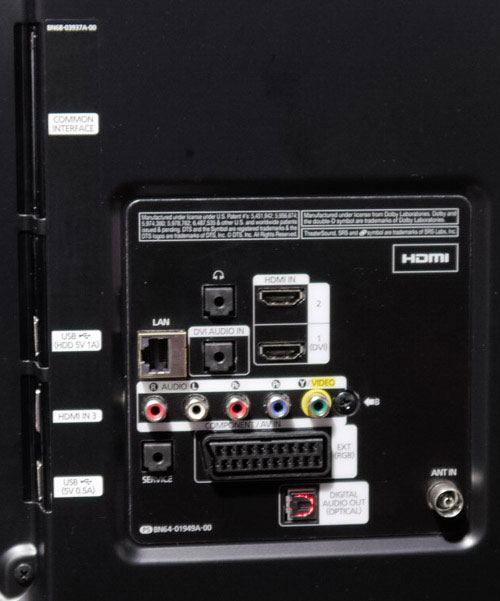 |
| Rear connections on Samsung UE40ES5500 |
![[Picture] menu](https://www.hdtvtest.co.uk/news/wp-content/uploads/2018/04/hdtv_Samsung-UE40ES5500_picmenu.jpg) |
| [Picture] menu |
The UE40ES5500 features the same interface as higher-end Samsung HDTVs, although unsurprisingly, not all of the advanced picture setup controls are present at this price level. Importantly for users who’ll calibrate the LED TV with test patterns and a measuring device, there are [White Balance] and [Gamma] options. There is no in-depth adjustment of colour, but there is a basic [Colour Space] control which offers two different modes. We’ll find out what the best one is during the calibration process.
Note: Our Samsung UE40ES5500 review sample was calibrated using Calman Professional, the industry-leading video calibration software.
Prior to running any measurements, we entered the 40ES5500’s menus and set it to the “Movie” mode, which is typically the best quality out-of-the-box preset mode on Samsung TVs. We also made sure any picture altering systems such as Dynamic Contrast and Noise Reduction were shut off. After this, we used test patterns to adjust as many of the settings as we could with our eyes alone.
This means that our “Pre-calibrated” measurements reflect the best quality possible available to potential owners who don’t wish to spend any money on full calibration.
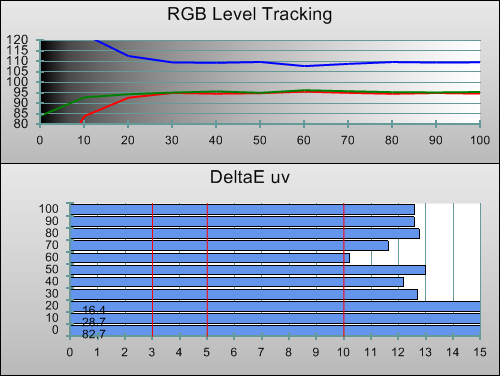 |
| Pre-calibration RGB tracking and delta errors (dEs) |
Even before we took our Klein K-10 measuring device to the Samsung UE40ES5500’s screen, we could tell from eye that its images were tinted blue. That’s just because we’re used to looking at calibrated TVs, though, and most users will likely have few complaints. Although the tint is more extreme than we’d hoped for, an excess of blue is at least better than an excess of red or green.
![Post-calibration RGB Tracking in [Movie] mode](https://www.hdtvtest.co.uk/news/wp-content/uploads/2018/04/hdtv_Samsung-UE40ES5500_post-rgb.png) |
| Post-calibration RGB tracking and dEs in [Movie] mode |
By measuring test patterns while manipulating the [White Balance] controls, we were able to eliminate the blue tint – at least, with brighter shades (shown at the right of the graph above). We weren’t able to do anything about the blue-tinted shadow areas (shown left), because this is caused by the LED light sources themselves. On Samsung LCD televisions, the [White Balance] controls manipulate the colour of grey shades by making adjustments in the TV’s video processor chip, whereas the excess of blue in dark areas is caused by a physical characteristic (light from the LEDs leaking through in dark scenes). That also means that, the higher you have the [Backlight] control set, the more the blue tint will creep into brighter shades. This is a very common issue with LED LCD displays.
![Gamma curve in [Movie] mode](https://www.hdtvtest.co.uk/news/wp-content/uploads/2018/04/hdtv_Samsung-UE40ES5500_post-gamma.png) | |
| Gamma curve in [Movie] mode | Corresponding gamma tracking |
The ES5500’s [Gamma] control allows the distribution of the television’s tonal range to be tailored to different viewing conditions. We did our tests in a not entirely darkened, but fairly dim room, so we attempted to hit a gamma of 2.4 (which is now used in studio environments during the mastering of films). The control didn’t have enough precision to target 2.4 exactly, but we got a fairly flat 2.35, which is still close enough. Had we been watching in a brighter/general purpose room, we’d have calibrated for 2.2, which is actually what the UE40ES5500 measured by default. During real-world viewing, we saw no issues with gamma tracking: the picture looked natural and realistic, without any obviously exaggerated shadow details or dulled highlights, backing up what the measurements above told us.
Before calibration, the Samsung UE40ES5500 was putting out reasonably accurate colour. Because of the aforementioned blue tint its images had, all of the other colours were slightly biased towards blue – most noticeably magenta, which measured more purple-ish. To state the obvious example, this meant that skin tones had a slightly frosty look to them.
Unlike some older Series 5 models, the Samsung UE40ES5500 has no advanced colour management controls, meaning that we couldn’t make precise adjustments. However, after we dialled out the blue tint during Greyscale calibration, colour was much healthier. We then used the only two controls available to us – the basic [Colour] and [Tint] settings – to make global adjustments to colour.
![Post-calibration CIE chart in [Movie] mode](https://www.hdtvtest.co.uk/news/wp-content/uploads/2018/04/hdtv_Samsung-UE40ES5500_post-cie.jpg) |
| Post-calibration CIE chart with reference to HD Rec.709 |
We were left with decent, but not exceptional performance in this area. Although an adjustment of [Tint] brought magenta into line, blue was a little too purple and green was mildly oversaturated. Yellow, too, was less yellow and more yellow-green. Overall, this is a good, but not great result. If you’re used to watching displays which do better in this regard, you might notice some small inaccuracies, particularly with films or TV shows which rely heavily on the use of stylised colour to evoke a mood. With everyday images, there were no glaringly unrealistic examples visible without a side-by-side comparison with a better-performing HDTV.
![Post-calibration Luminance levels in [Movie] mode](https://www.hdtvtest.co.uk/news/wp-content/uploads/2018/04/hdtv_Samsung-UE40ES5500_post-colour-lum.png) |
| Post-calibration colour luminance (coloured bars = targets; black bars = measured values) |
The biggest remaining error was with the brightness of green: it’s too high, and when coupled with the slight green saturation error visible on the triangular CIE chart (above), this results in green objects (grass and other foliage being the most obvious examples) looking a little bit neon-coloured. We could have adjusted the main [Colour] control downwards so that green would measure perfectly, but again, because the UE40ES5500 only has one control for all the colours rather than six individual adjustments, that would have made all the other colours too dull, so we accepted this as the lesser evil.
| Post-calibration colour saturation tracking |
Saturation linearity tracking was actually better than we’d been expecting. It’s not perfect, but we’ve seen flat-screen HDTVs that have much bigger hue errors with red, for example (often we see less saturated reds turning pink). Surprisingly, at lower saturation levels – that is, the paler tones shown towards the centre point of the chart – the colours were fairly accurate. It’s only at more saturated levels that things begin to go slightly off-hue (check red and magenta, which start fairly centered but veer a little off course near the edge of the diagram).
| Jump To: 1. Design & CalibrationNext: Performance |
jQuery(document).ready(function($) { var toc = $("#tableofcontents").html(); $("#tablecontents").html(toc); });