Samsung’s UE40ES6300 is a midrange LED LCD television, offering up a 1920×1080 Full HD panel, 3D support, 3 HDMI inputs, digital satellite and terrestrial HD tuners, Smart TV features, built-in wireless connectivity, and the company’s full suite of picture calibration controls, all for £600. Compared to the Korean manufacturer’s top-end LED LCD series, in terms of picture quality, the ES6300 range seems to only be missing the “Micro Dimming Ultimate” video processing (which we’ve never cared much about anyway). Additionally, the panel is rated as having a lower motion clarity rating than Samsung’s best.
Last year, our review of the Samsung UE40D6530 stirred up some controversy, because we were the first review outlet to reveal that the 2011 model had a severe 3D resolution limitation – unfortunate given that Samsung had mislabelled it as “Full HD 3D”. In the end, we actually still recommended the display for its 2D performance, writing the 3D off as a mishap. Will Samsung have upped their extra-dimensional game this year? And, most importantly, can it deliver a solid 2D image? Let’s find out.
Note: The specific model we reviewed was the Samsung UE40ES6300UXXU which is the 3-pin-plug UK version. Although we did not test the larger, 46-inch UE46ES6300, there shouldn’t be any significant difference in picture performance given that they share similar specifications within the ES6300 series.
The UE40ES6300 will suit almost anyone’s tastes, because it’s both slim and cleanly designed. The LCD panel is framed by a glossy black bezel which is roughly 1cm thick at all sides. Framing that is a final transparent plastic border, with the faux-glass look that Samsung made so popular.

The 40ES6300 is shipped with a black variant of the “chicken foot” quad-legged stand. Attaching it was no trouble at all – unlike some previous Samsung HDTVs we’ve reviewed, the parts easily fit together, and given the relatively lightweight nature of a 40-inch LCD screen, it was no trouble at all to flip the TV on its side and screw the stand in.
The UE40ES6300 uses “real”, direct inputs for all of its AV terminals, with the inputs on the back of the unit facing towards the wall. This will be non-ideal for wall-mounters, but there is some relief in the form of a single side-facing “HDMI3” input, which all video could theoretically be piped into if an ultra-clean installation is your priority.
Given that most users will simply be using the supplied table-top stand, we imagine the direct inputs, eliminating the need to dig break-out adapter cables out of the box, will be a blessing.
 |
| Rear connections on Samsung UE40ES6300 |
Samsung’s clean blue-and-white menus are present here, with our only complaint being that they could react to user input a little more quickly (on this model). Basic video adjustments are easily made, and as we previously mentioned, there’s a full suite of picture calibration controls for fine-tuning the display’s performance, should you have access to the required equipment and calibration know-how (or the funds to pay an ISF or THX accredited technician who does).
![[Advanced Settings] menu](https://www.hdtvtest.co.uk/news/wp-content/uploads/2018/04/hdtv_Samsung-UE40ES6300_picturemenu.jpg) |
| [Advanced Settings] picture menu |
Note: Our Samsung UE40ES6300 review sample was calibrated using Calman Professional, the industry-leading video calibration software.
We know from many years of reviewing Samsung flat-screen TVs that the most accurate out-of-the-box viewing mode is “Movie”. This turns off much of the picture distorting tricks that catch shoppers’ attention in stores, which reduce picture quality in exchange for extreme levels of brightness (both perceived and actual).
Even with this switch made, the ES6300 ships with its frame interpolation mode on by default, causing films to look more like low-budget video productions (the so-called “soap opera effect”). We fine-tuned [Motion Plus] to get rid of this (more on that later), turned off the noise reduction controls, and cycled through the [P.SIZE] settings until we reached the “Screen Fit” mode, which is available for 1080i and 1080p inputs – by default, the UE40ES6300 crops the extreme edges of the image, at the expense of quality.
We could see that the image had a fairly obvious blue tint to it. Flesh tones were a little pale and unhealthy as a result. We used greyscale test patterns, our Klein K-10 colorimeter, and Calman calibration software to get some hard data on exactly how big the excess of blue was.
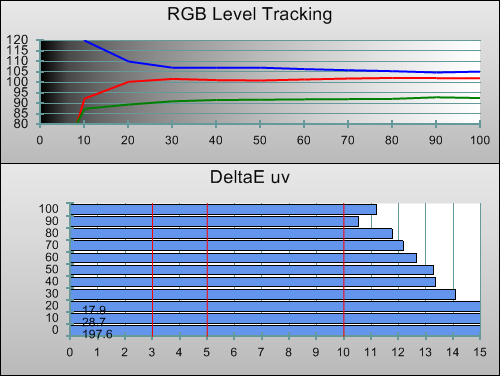 |
| Pre-calibration RGB tracking and delta errors (dEs) |
We’ve said before that an excess of blue is probably the least damaging error a video display can have – a green tint tends to make images look sickly in a different way, and too much red can give the image a visible beige-like haze. However, the Samsung UE40ES6300’s blue tint was severe enough – especially in shadowed areas – that as long-time viewers of calibrated displays, we couldn’t “unsee” it. Most users are unlikely to have much of a problem, but the tint is there.
This can be exacerbated by the fact that, as an LCD panel, the 40ES6300 only puts out an accurate image when you are sitting directly in line with the panel, and not viewing it from the sides. If you watch from the sides, you’ll see more of a blueish-purple tint due to the viewing angle limitations of VA LCD panels.
Using greyscale test patterns together with our meter and software, we manipulated the [White Balance] controls in the menu, and achieved a nearly perfect result:
![Post-calibration RGB Tracking in [Movie] mode](https://www.hdtvtest.co.uk/news/wp-content/uploads/2018/04/hdtv_Samsung-UE40ES6300_post-rgb.png) |
| Post-calibration RGB tracking and dEs in [Movie] mode |
Correcting the blue tint from 30-100% stimulus was fairly easy given the consistency of the error (the UE40ES6300 has very linear greyscale tracking – again, provided you’re facing the screen and not viewing from the sides, that is). The 10% and 20% areas needed a little help from the 10-point white balance menu, which allows finely targeted adjustments to be made. The only visible error left was an excess of blue measured at the 10% area; the controls are not fine enough to allow perfection here, so we selected a blue tint over a green one, since this tends to be less visible with content.
This immediately made images look much, much healthier.
| Pre-calibration gamma tracking (2.4) | Post-calibration gamma tracking (2.4) |
Surprisingly, the UE40ES6300’s [Movie] mode, even before calibration, was giving us a gamma of 2.4 – and with almost ruler-flat consistency, too. 2.4 is the gamma setting used during the image production stages of Hollywood movies, and is a good choice for darker rooms. This means that, when viewed in such an environment, the ES6300’s images will appear with a good amount of depth, without excessively bright shadow details. Users who are in brighter environments can raise the [Gamma] control if they feel that dark areas in the image are too difficult to see.
The Samsung UE40ES6300 has two preset [Colour Space] modes, with “Auto” being more accurate than the second choice, “Native”. All colours were skewed towards blue in the default “Movie” mode, because of the blue tint we discussed in the Greyscale calibration section, above.
| Post-calibration colour saturation tracking |
We used the “Custom” mode to finetune the hue, saturation and luminance of the three primary and secondary colour points, and achieved a very good, lifelike result. The only inaccuracy left is with blue: the combination of components in the UE40ES6300 can’t produce a fully saturated blue colour; the closest compromise we could come to during calibration was a deep purple. This is visible in side-by-side comparisons, but isn’t a huge issue.
![Post-calibration Luminance levels in [Movie] mode](https://www.hdtvtest.co.uk/news/wp-content/uploads/2018/04/hdtv_Samsung-UE40ES6300_post-gamut-luminance.png) |
| Post-calibration gamut luminance errors (0 = ideal) |
As usual, we calibrated using 100% saturation patterns, which are represented on the CIE chart as the outer six points of the triangle. Naturally, colour performance is a little less linear below the levels used for adjustment. In particular, we could see that the UE40ES6300 was showing a fairly pale magenta at the 50% and 75% saturation points, but quickly reaching full saturation somewhere inbetween 75% and 100%. We couldn’t find any way to fix this subtle inaccuracy.
Just one final point on colour. The Samsung ES6300 has the same bug as the PS61E6500 plasma where, if you’re cycling through the [Colour Space] settings, you need to be sure to select the settings in a specific order. If we went down through the choices in order, from Auto, to Native, to Custom, the TV would occasionally present us with a severely undersaturated green:
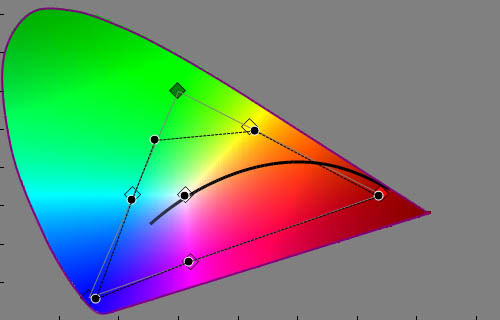
The key is to avoid touching the “Native” mode. If you’re on the top “Auto” setting and are using the calibrated “Custom” mode, get to it by pressing the Up key on the remote, rather than going down through the options.
| Dead pixels | None |
| Screen uniformity | Left and right edges bluer than middle, brightness distribution not consistent (standard for edge-lit LED) |
| Calibrated black level (black screen) | 0.069 cd/m2 before panel automatically shuts off |
| Calibrated black level (ANSI checkerboard) | 0.069 cd/m2 |
| Black level retention | Panel automatically shuts off with full black screen, no other dimming noted |
| Primary chromaticity | Very Good |
| Scaling | Good |
| Video mode deinterlacing | Good |
| Film mode deinterlacing | Passed 2-2 PAL and 3-2 NTSC tests |
| Viewing angle | Colours and contrast deteriorate off-axis, common for VA-type LCD |
| Motion resolution | 600 lines approx |
| Digital noise reduction | Defeatable NR filtering |
| Sharpness | Defeatable edge enhancement |
| Luma/Chroma bandwidth (2D Blu-ray) | Full Luma, Chroma horizontally blurred |
| 1080p/24 capability | No judder in 2D, motion stutter in 3D |
| Input lag | 31ms compared to lag-free CRT |
| Full 4:4:4 reproduction (PC) | Yes, with PC input label and 60hz input |
| Default [Standard] mode (2D) | 71 watts |
| Default [Standard] mode (3D) | 82 watts |
| Calibrated [Movie] mode (2D) | 75 watts |
| [Movie] mode (3D) | 83 watts |
| Standby | 1 watt |
| Jump To: 1. Design & CalibrationNext: Picture Quality |
jQuery(document).ready(function($) { var toc = $("#tableofcontents").html(); $("#tablecontents").html(toc); });